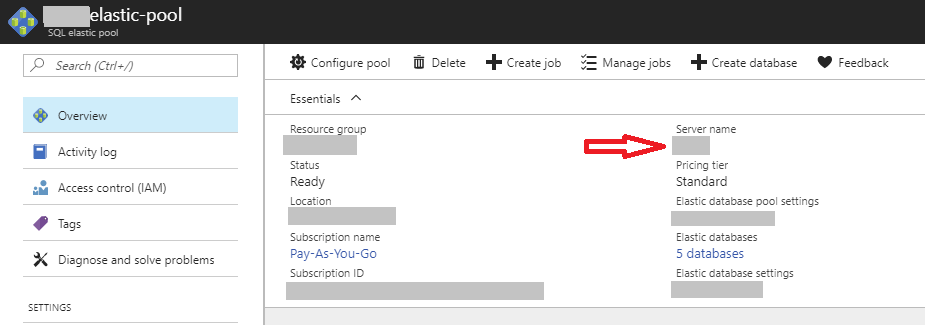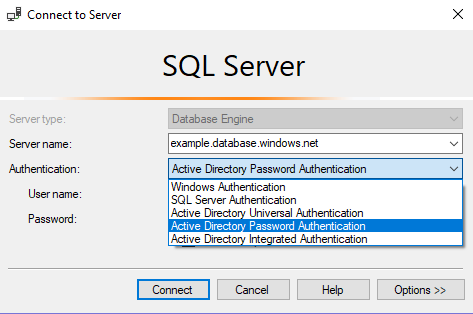This post describes how to set up user access to Azure SQL Server within an Elastic Pool via Azure Active Directory. Specifically, I want to allow an AD user to connect to an Azure-hosted database with his own Connection String.
So you’ve got users and groups in Azure Active Directory, and you have one or more Azure SQL Servers in an Elastic Pool. How can you grant those AD Users access to your SQL Server databases?
First, each SQL Server or Elastic Pool has to have an “Active Directory Admin” assigned. If there’s no AD Admin, this won’t work.
Create the Admin
The AD Admin Setup for Elastic Pool wasn’t obvious to me—I had to ask Microsoft Support where it was:
Select your existing Elastic Pool in the portal
From “Overview”, click on your “Server Name”
Select “Active Directory Admin” -> “Set Admin”. You can set a single user or an AD Group as the Administrator.
You can also do this from the CLI:
az sql server ad-admin create --object-id <Object-Id-OfUserOrGroup>
-s <Database-Name>
-g <Resource-Group>
-u <NameOrEmailAkaDisplayName>
Create the User or Group in SQL Server
You should now be able to log in to a database in the Elastic Pool with your AD Admin login via SSMS. In this case I log in via “Active Directory Password Authentication”, but I could have used “Universal Authentication” or “Integrated Authentication” instead:
Once you’re logged in as the AD Administrator, you can create
a new SQL Server USER that corresponds to an AD Group. I’ve already
created an AD group called “SQL Developers” so I mapped it to a SQL
Server database and added db_datareader permission like this:
CREATE USER [SQL Developers] FROM EXTERNAL PROVIDER
ALTER ROLE db_datareader ADD MEMBER [SQL Developers]
For some reason, when I re-logged in as the AD Admin after being already logged-in via the admin connection string, it gave me the error Principal ‘SQL Developers’ could not be created. Only connections established with Active Directory accounts can create other Active Directory users.. I logged out and restarted SSMS and then it worked fine.
Login as a “SQL Developer”
At that point, I was able to log out from the AD Admin account and then reconnect to my database from SSMS using one of the AD logins from my “SQL Developers” group. This also allows me to log in with a personalized Connection string:
Server=tcp:example.database.windows.net,1433; Initial Catalog=example-database;Persist Security Info=False; User ID=mike@example.org;Password=mypassword;MultipleActiveResultSets=False; Encrypt=True;TrustServerCertificate=False; Authentication="Active Directory Password";